Creating a Bitmoji Virtual Classroom
- Gail Feix
- Jul 12, 2020
- 3 min read
Let's explore the basics of how to get started creating a Bitmoji Virtual Classroom, along with a file full of tips and resources to use!
As an innovative way to increase engagement and provide a sense of familiarity in a time when we could not be together in person with our students, many educators began creating virtual versions of their classroom. Oftentimes, teachers include their Bitmoji, a cartoon version of the teacher, in these rooms. Teachers can easily provide links to lessons and activities within the room for their students to use. While the Bitmoji virtual classroom craze really took off with educators during remote learning, it has continued to grow through the summer as educators prepare for both in-person and remote learning possibilities.
If you have considered creating a virtual classroom but are undecided, let's discuss some of the many reasons educators are choosing to incorporate Bitmoji virtual classrooms in their teaching. Here are a few of the reasons why:
Engagement - student response/participation increased during remote learning and it kept students coming back to see what would be there next; interactive; visually appealing; positive feedback from students; increased productivity from some who had been otherwise disengaged
Enhance learning experience - in addition to being able to link engaging lessons, activities, videos, and websites to the virtual room, there is the opportunity to easily provide links to other virtual classrooms with resources for enrichment and differentiation - all in one place
Efficiency - quicker access to materials, as all the resources students (and teachers) need are organized in one spot, rather than having to go to several different places to search for what they are looking for; content can be presented in structured and predictable ways within the virtual room, establishing routines just as one would in their classroom; easy to share with students through Google Classroom or learning management systems
Versatility - these rooms work well for both in-person and remote learning; with the uncertainty of the upcoming school year and the possibility of needing to switch between in-person and virtual, the use of these rooms can offer consistency and routine between the different models of learning
Options - there are so many ways that these rooms can be used, here are some of them (click on the linked rooms to make a copy): virtual classroom, read-aloud libraries, science labs, math manipulative resource room, art room, virtual arcade for centers or recess options, math practice, music room, physical education room, history room, virtual field trips, sensory-friendly calming rooms, and more
If you are wondering where to begin, many of these virtual Bitmoji classrooms are being created using Google Slides. It is free and easy to use, as well as convenient to share with students through Google Classroom or other online platforms. To help, I have compiled resources, many of which have been generously shared by others, and have written more detailed steps and tips which are included in the Bitmoji Basics General Store. It includes tips on getting started, room backgrounds, furniture, as well as other items and decor to use. Think of it as your free, one-stop shop for creating a Bitmoji virtual classroom!
Check back for my upcoming blog posts on:
Adding a virtual interactive file cabinet to your room to organize your assignments and share them with students
Using interactive notebooks and adding them to your virtual room
How to share with and assign these rooms to students
If you enjoyed this article, please leave a ❤ or comment below. You can also follow us on FB, IG, & Pinterest, and join our FB group to ask questions and share creative ideas with other educators. Visit the Bitmoji Basics General Store to make a free copy, containing 60 slides full of backgrounds, furniture, accessories, and tips on how to create your own virtual classroom!


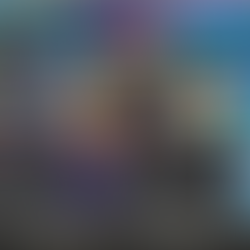








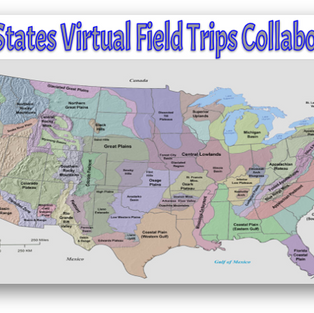




Comments